Insights
Digital product insights from the Highland team
Articles, eBooks and resources to help you learn and make educated decisions while planning, strategizing & launching your own digital product.
Subscribe
Receive insights in your inbox twice a month.
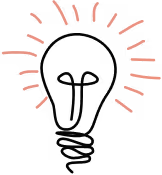
Thank you! Your submission has been received!
Oops! Something went wrong while submitting the form.
By submitting this form, you acknowledge our Privacy Notice.
1 / 23







